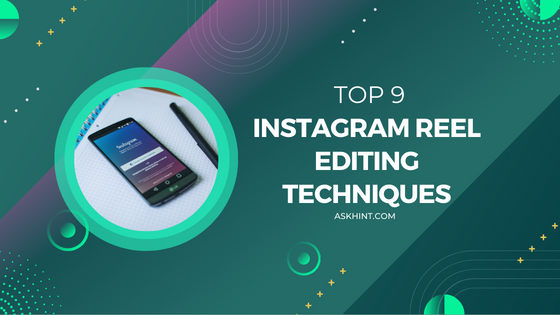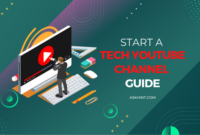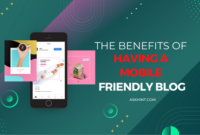Instagram Reels have quickly become one of the most popular features on the platform. This fun, short-form video feature provides a great way to get creative and express yourself. But while many users are content with the basic editing tools that Instagram provides, there’s a whole world of creative tools out there that you can use to take your Reels to the next level. Whether you’re looking to create a more professional look or just add some cool special effects, these top 10 Instagram Reel editing techniques are sure to help you out. Read on to learn about all the tricks and tips for creating awesome Instagram Reels!
Crop and Trim
As you probably know, Instagram Reels are short videos that can be up to 15 seconds long. And just like with any other video, the first step in editing your Reel is to crop and trim it so that it’s the perfect size and length.
There are a few different ways to do this, but we recommend using the built-in cropping and trimming tool in the Instagram app. It’s super easy to use and gives you a lot of control over your video.
To crop your video, simply open it in the Instagram app and tap on the “Edit” button. Then, tap on the “Crop” option and choose how you want to crop your video. You can either crop it to a specific aspect ratio or freeform.
Once you’re happy with your crop, tap on the “Trim” option and use the slider to trim your video down to the perfect length. Keep in mind that you can only trim from the beginning or end of your video, so make sure you crop it first if you want to trim from the middle.
And that’s all there is to cropping and trimming your Instagram Reel! Just remember to save your changes before moving on to the next step.
Add Text or Emoji
Adding text or emoji to your Instagram Reels is a great way to add some personality to your videos. To add text or emoji to your Reels, simply tap the “Aa” icon at the top of the screen. You can then type out your text or select from a variety of emoji.
Once you’re happy with your text or emoji, select the “Done” button to add it to your video. You can then adjust the size, color, position and opacity of your text or emoji. When you’re finished editing, just tap the “Next” button to continue creating your Reel.
Use Filters
There are a few different types of filters you can use to add interest to your Reels. One type of filter is a color filter, which can be used to change the overall tone of your video. You can also use filters to blur the background or add other effects.
To use a filter, tap the screen while recording or during playback and then tap the Filter button. From there, you can scroll through the various options and tap on the one you want to use. You can always adjust the strength of the filter by tapping on the Adjust button in the bottom left corner.
Adjust Contrast and Brightness
If your video looks too bright or too dark, you can adjust the contrast and brightness to fix it. To do this, open the Edit menu and select Adjust Contrast and Brightness. Then, move the slider to the left or right to make the video darker or brighter.
You can also use the Auto Contrast and Auto Brightness options to let Instagram automatically adjust the contrast and brightness for you. To do this, open the Edit menu and select Adjust Contrast and Brightness. Then, click on the Auto Contrast or Auto Brightness button.
Add Background Music
If you want to add some background music to your Instagram Reel, there are a few different ways you can do it. One way is to upload a video clip that already has music in it. Another way is to use a free online audio editor like Audacity to add music to your video clip.
If you choose to add music by uploading a video clip that already has music in it, make sure the video clip is high quality and doesn’t have any copyright issues. You don’t want your Reel to get taken down because of a copyright infringement.
If you use an online audio editor like Audacity, you’ll need to download the software and then follow the instructions for adding music to your video clip. Once you’ve added the music, make sure it’s the perfect length for your Reel so there aren’t any awkward silences.
Record Video in Portrait Mode
If you want to film a video in portrait mode, make sure that your phone is in the right orientation. To do this, open the camera app and swipe to the left until you see the “PORTRAIT” option. Tap on it to select it.
Now that you’ve chosen the correct setting, you can start filming your video. Remember to hold your phone upright so that it records in the proper aspect ratio. You can use either the front or rear-facing camera when filming in portrait mode.
Once you’re done recording, you can edit your video using Instagram’s built-in editing tools. To access them, tap on the “Edit” button located at the bottom of the screen. From here, you can trim your video, add filters, and more.
Use the Rewind Feature
If you make a mistake while editing your Instagram Reel, you can use the Rewind feature to go back and fix it. To use Rewind, simply press and hold the Backspace key on your keyboard. This will take you back to the last edit point. You can then make your changes and continue editing from there.
The Rewind feature is a great way to fix mistakes while editing your Instagram Reel. Simply press and hold the Backspace key on your keyboard to go back to the last edit point. You can then make your changes and continue editing from there.
Trim Clips
There are a few things you can do to make your clips look more polished and professional. First, try trimming them down to the most essential footage. This will help you avoid any unnecessary filler content and keep your reel focused on the main points.
Next, see if you can edit out any awkward moments or transitions. If there’s a particular clip that doesn’t quite fit with the rest of the reel, consider removing it altogether. Sometimes less is more when it comes to creating a cohesive and engaging video.
Finally, take a look at the overall pacing of your reel. Make sure each clip flows smoothly into the next and that the overall video isn’t too long or too short. A well-edited reel should be around 1-2 minutes in length, so keep that in mind as you’re trimming down your footage.
Add Transitions
If you’re looking to add some pizazz to your Instagram Reels, one way to do so is by adding transitions. Transitions can help add visual interest and make your Reels more engaging.
There are a few different ways to add transitions to your Reels. One way is to use the built-in transition feature in the Instagram app. To do this, simply select the transition icon (the two arrows pointing in opposite directions) when editing your Reel. Then, choose from one of the nine available transitions.
Another way to add transitions is by using a third-party app or video editing software. This gives you more control over the type of transition you use and how long it lasts. Some popular apps for adding transitions include InShot, Splice, and Videoshop.
Once you’ve added your desired transitions, be sure to preview your Reel before posting it to ensure everything looks smooth and polished. With a little bit of practice, you’ll be creating eye-catching Instagram Reels in no time!
Conclusion
Editing Instagram Reels can be a fun and creative way to get your messages out there. With these top 9 editing techniques, you have all the tools necessary to create interesting and engaging content that will captivate your audience. Start experimenting with different filters, transitions, music, and effects today so that you can make sure your Reels stand out from the crowd!